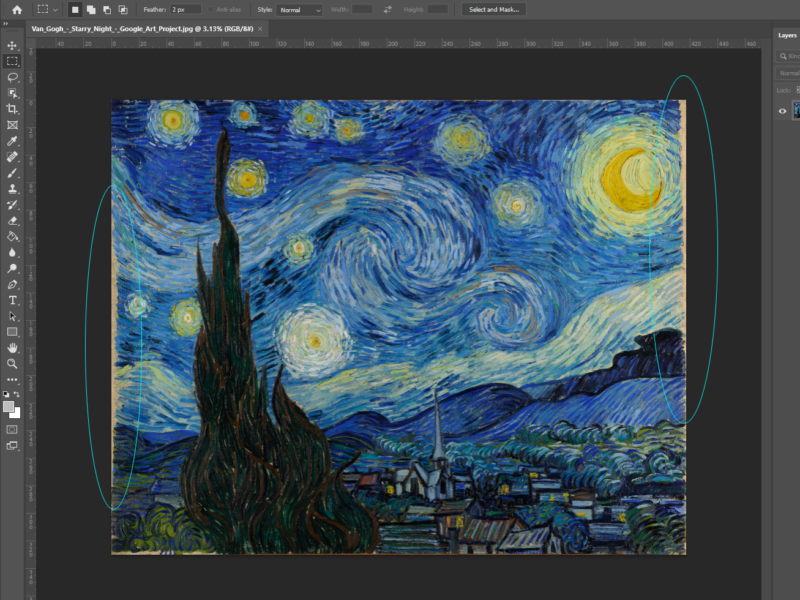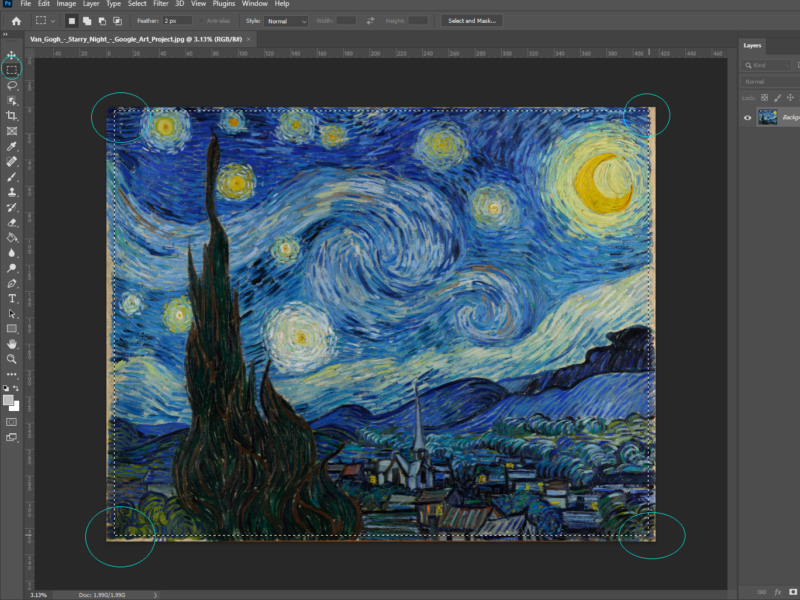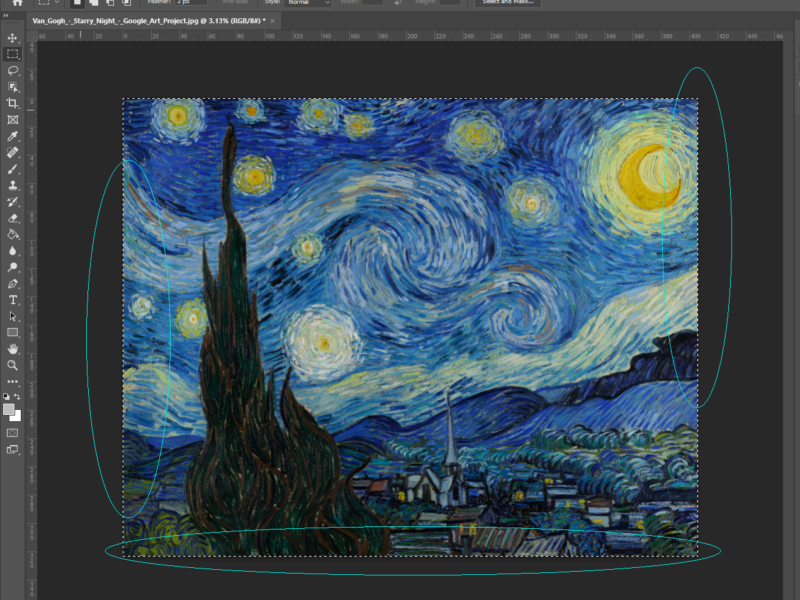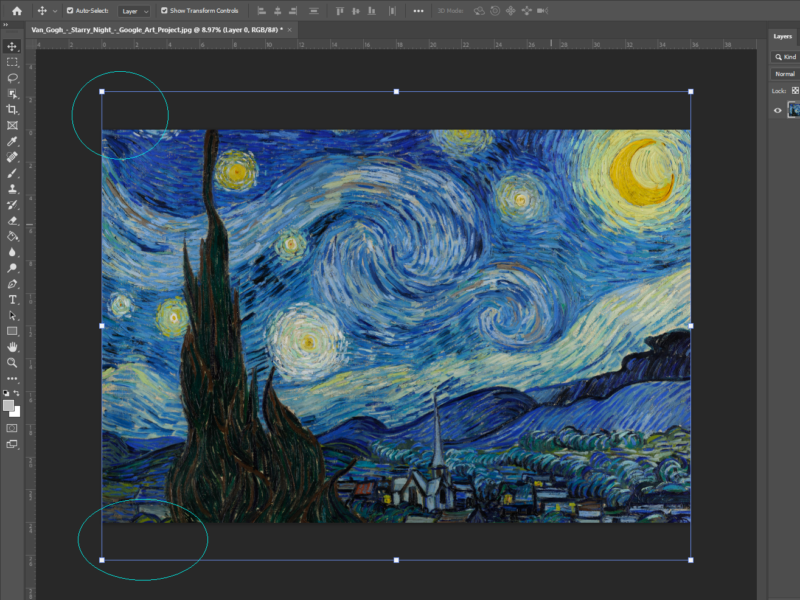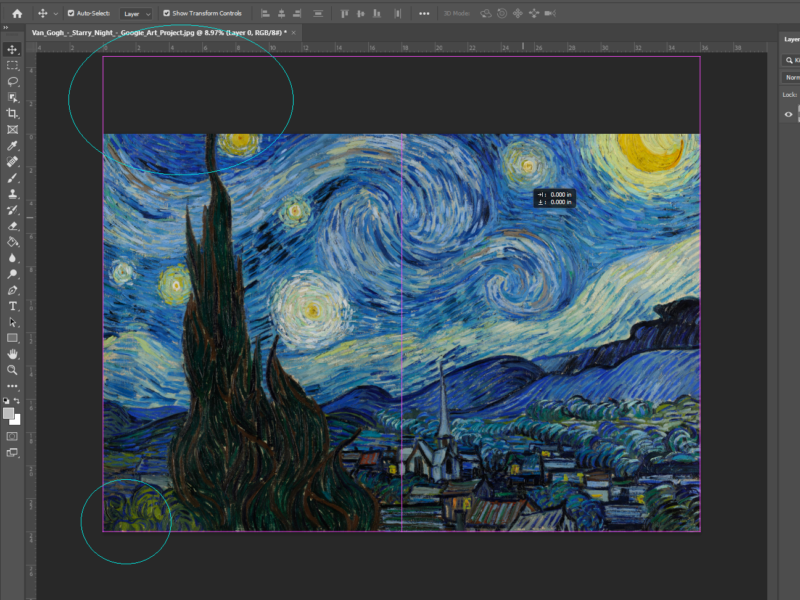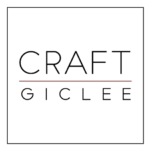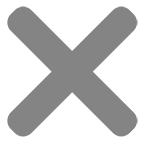After you have captured your art digitally, it will need to be edited for it to be ready for print. Any photo editing software can do this task (here at Craft Giclee, we prefer Photoshop). Please see below for details on how to get your artwork ready to print.
Important! – You should, as a professional, understand what makes a successful print. From the capture and color, to the info below. You should understand how your print is affected.
File Type, Cropping, Embedded Color Profile, Resolution and Resizing are the most important details to understand in relation to getting your image file Print Ready.
File Type – Image file types can be differentiated by their compression type, either “lossy” or “lossless.” If your file is lossy, like a .jpeg, it loses data each time the file is saved, re-averaging colors and data. After a few saves you will begin to see lines and blocks of color will start to form. A lossless file type will not have these same problems, as there is no data loss each time the file is saved. We recommend saving as a lossless file prior to editing your image. Some examples of lossless image formats are .tiff, .png, and .psd.
If you are working with photos in RAW file format (usually files native to your camera), we recommend converting it to one of our preferred file types (listed below). Some RAW file types are harder for us to convert than others, so it is best if you do the conversion first.
Our recommended file types are:
.tiff, .png, .psd (Native Photoshop file)
All accepted file types:
.jpg, .jpeg, .jpe, .png, .gif, .pdf, .eps, .ai, .psd, .psb, .xd, .ps, .tiff, .tif
Embedded Color Profile – We require either an sRGB or Adobe RGB embedded color profile in your image. You can check this under the Edit Menu in Photoshop when you select the Assign Profile option. You do not need to change it if it’s already one of the two required types.
Resolution & Resizing – Ultimately, we want your file to be at least 300 dpi at a 1:1 ratio. This means that at the print size you want, the resolution needs to be at 300 dpi.
Cropping – This is the act of making sure any unwanted part of the image has been trimmed and cut. An example may be cropping around the edges where you may see the background of where the photo was taken.
-
- Proportions – If you are trying to fit your print into a standard sized picture frame, some sizes may not shrink or expand correctly into that proportion. You can crop an image to fit a certain size, but you may lose more than you want if the proportions are not the same.
See the Proportion Chart below as well as a detailed tutorial in Photoshop of how to edit your files.